Contoh AlertDialog pada Android
September 09, 2020
Add Comment
Android AlertDialog dapat digunakan untuk menampilkan pesan dialog dengan tombol OK dan Cancel. Hal ini dapat digunakan untuk mengganggu dan meminta pengguna tentang / pilihannya untuk melanjutkan atau menghentikan.
Android AlertDialog terdiri dari tiga wilayah: judul, area konten, dan tombol tindakan.
Android AlertDialog adalah subkelas kelas Dialog.
Android AlertDialog terdiri dari tiga wilayah: judul, area konten, dan tombol tindakan.
Android AlertDialog adalah subkelas kelas Dialog.
# Metode kelas AlertDialog
| Metode | Deskripsi |
|---|---|
| public AlertDialog.Builder setTitle(CharSequence) | Metode ini digunakan untuk mengatur judul AlertDialog. |
| public AlertDialog.Builder setMessage(CharSequence) | Metode ini digunakan untuk mengatur pesan untuk AlertDialog. |
| public AlertDialog.Builder setIcon(int) | Metode ini digunakan untuk mengatur ikon melalui AlertDialog. |
# Contoh AlertDialog pada Android
Mari kita lihat contoh sederhana dari dialog peringatan android.* activity_main.xml
Anda dapat memiliki beberapa komponen, di sini kita hanya memiliki textview. File : activity_main.xml<?xml version="1.0" encoding="utf-8"?> <android.support.constraint.ConstraintLayout xmlns:android="http://schemas.android.com/apk/res/android" xmlns:app="http://schemas.android.com/apk/res-auto" xmlns:tools="http://schemas.android.com/tools" android:layout_width="match_parent" android:layout_height="match_parent" tools:context="example.android.com.alertdialog.MainActivity"> <Button android:layout_width="wrap_content" android:layout_height="wrap_content" android:id="@+id/button" android:text="Close app" app:layout_constraintBottom_toBottomOf="parent" app:layout_constraintLeft_toLeftOf="parent" app:layout_constraintRight_toRightOf="parent" app:layout_constraintTop_toTopOf="parent" /> </android.support.constraint.ConstraintLayout>
* Strings.xml
Opsional, Anda dapat menyimpan pesan dialog dan judul dalam strings.xml file. File : strings.xml<resources> <string name="app_name">AlertDialog</string> <string name="dialog_message">Welcome to Alert Dialog</string> <string name="dialog_title">Xcodes Alert Dialog</string> </resources>
* Activity class
Mari kita menulis kode untuk membuat dan menunjukkan AlertDialog. File : MainActivity.javapackage example.android.com.alertdialog; import android.content.DialogInterface; import android.support.v7.app.AppCompatActivity; import android.os.Bundle; import android.view.View; import android.widget.Button; import android.app.AlertDialog; import android.widget.Toast; public class MainActivity extends AppCompatActivity { Button closeButton; AlertDialog.Builder builder; @Override protected void onCreate(Bundle savedInstanceState) { super.onCreate(savedInstanceState); setContentView(R.layout.activity_main); closeButton = (Button) findViewById(R.id.button); builder = new AlertDialog.Builder(this); closeButton.setOnClickListener(new View.OnClickListener() { @Override public void onClick(View v) { //Uncomment the below code to Set the message and title from the strings.xml file builder.setMessage(R.string.dialog_message) .setTitle(R.string.dialog_title); //Setting message manually and performing action on button click builder.setMessage("Do you want to close this application ?") .setCancelable(false) .setPositiveButton("Yes", new DialogInterface.OnClickListener() { public void onClick(DialogInterface dialog, int id) { finish(); Toast.makeText(getApplicationContext(),"you choose yes action for alertbox", Toast.LENGTH_SHORT).show(); } }) .setNegativeButton("No", new DialogInterface.OnClickListener() { public void onClick(DialogInterface dialog, int id) { // Action for 'NO' Button dialog.cancel(); Toast.makeText(getApplicationContext(),"you choose no action for alertbox", Toast.LENGTH_SHORT).show(); } }); //Creating dialog box AlertDialog alert = builder.create(); //Setting the title manually alert.setTitle("AlertDialogExample"); alert.show(); } }); } }
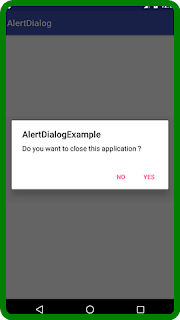
0 Response to "Contoh AlertDialog pada Android"
Posting Komentar